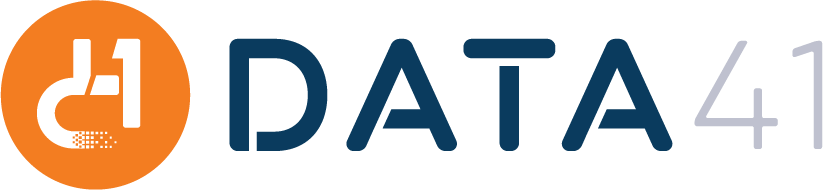Longtime Data41 IBM Planning Analytics Architect, Chris Maling, offers up some quick tips on how to better navigate and use IBM Planning Analytics Administration.
1. Simplify your Architect’s view. Turn off items that you don’t need in the View menu.
Turn off Applications and Replications, which will provide a less cluttered environment.

2. Create a custom private application (folder) in the Application Tree to group commonly used items:

3. Create folders within folders for grouping tasks. Note: Numbering the folders helps with ordering the themes.

4. In a similar fashion, if you are in development mode, group the objects you are currently working on. Save time by not having to navigate up and down the TM1 tree.

5. Turn on IBM Planning Analytics Administration Automatic Calculate. No need to always click the “Recalculate button”. Note: Remember that the “F9” key can be used to refresh cube views.

6. Use filtering for additional features like sorting/top/bottom counts and filtering:

Sorting:


Get the Top 5:


7. Turn off the IBM Planning Analytics Administration properties window in the subset editor for dimensions with long lists of elements. In this example, the Account dimension has a consolidation with many accounts below it. Clicking on “All Accounts” causes a long delay while the properties window populates.

Click on the icon to toggle the properties window on and off. Keeping it off will result in faster browsing in large dimensions.